The Gift Guide / Blog / Get Started Tutorial / Add to Wish List
Add To Your Wish List
Now that you have installed the button, let’s add something to your wish list! You can go to any online store and add something to your wish list on the gift guide with this button. Need ideas? For the sake of practice, here is an essential oil diffuser we just love!
1. Find something to add to your wish list
Open a new tab and visit your favorite stores.
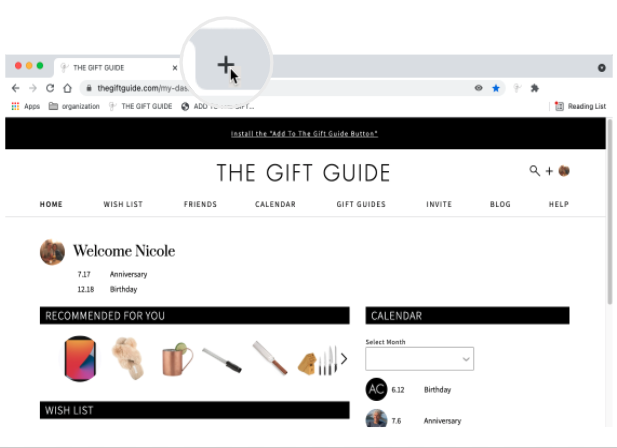
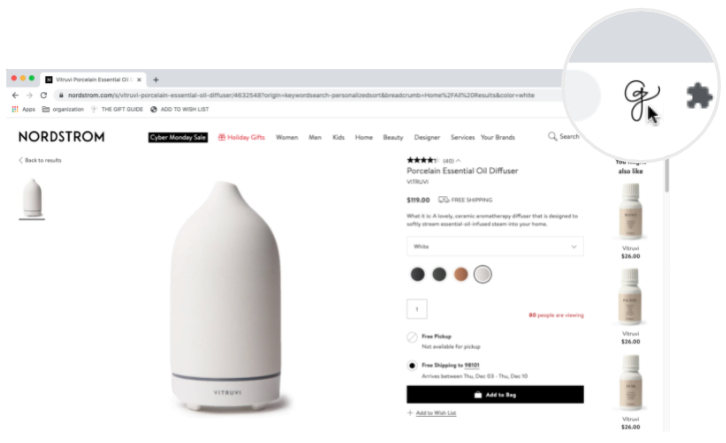
2. Click the “Add to The Gift Guide” button
When viewing an item you would like to add to your wish list, simply click the “add to the gift guide” button you just installed on your browser.
Haven’t yet installed the button? View the tutorial.
3. Enable Pop Ups (if applicable)
If you see a grey’d out screen, you will need to enable pop ups in order for the “Add To The Gift Guide” button to work. For step by step instructions on how to enable pop ups click here.
If you see the “Add to The Gift Guide Wish List” pop up, proceed to step 4.
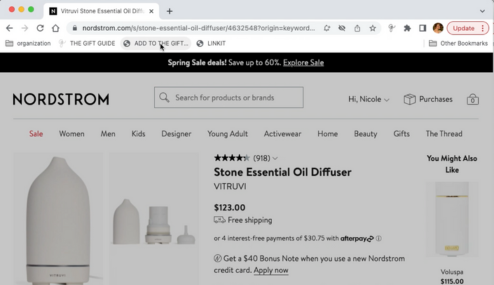
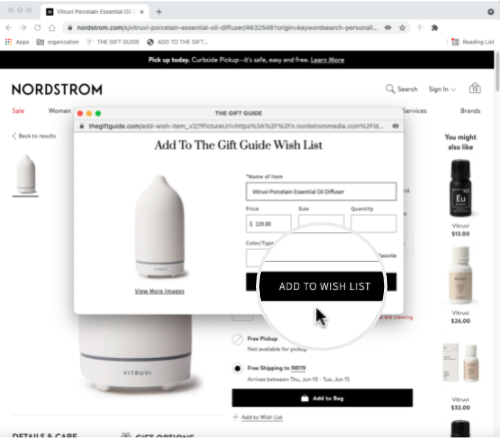
4. Add to wish list
Add your specifics such as size and color. Be sure to check the “favorite” box if this is a favorite item on your wish list. Click “add to wish list”.
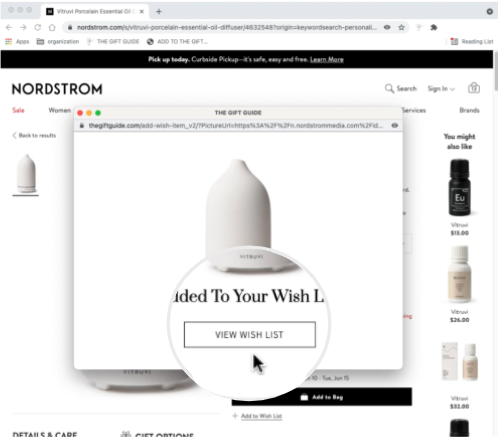
Need help? Contact us.