The Gift Guide / Blog / Get Started Tutorial / Switch Accounts
How To Switch Accounts
Do you have multiple profiles on The Gift Guide to manage? For example, for your kids or your partner? You can now access them without logging out and back in every time you want to access it. Just click “add account” under your profile image and follow the prompts. If you currently have items on your own wish list for your kids, now is a great time to create their own profile to help keep items and event reminders separate, making it easy as possible for your loved ones. All you need is an email address for them. If you create a separate account, send us an email and we can help move any relevant items from your wish list to theirs for a seamless transition.
1. Click on your icon
Once you are logged in, click on your profile icon in the top right corner. Need help logging in? Contact us
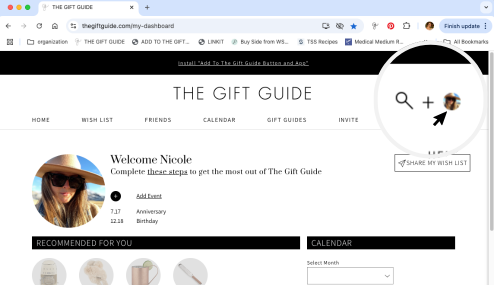
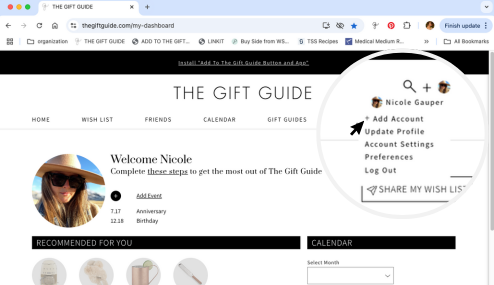
2. Add Account
Find the dropdown menu under your icon and click on “add account.”
3. Log In
Enter the email address for the other account you are wanting access to. Ex: for your child or partner. If you need to create an account, you can follow the prompts to do so after entering the new email.
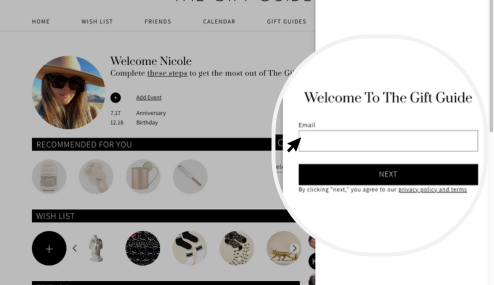
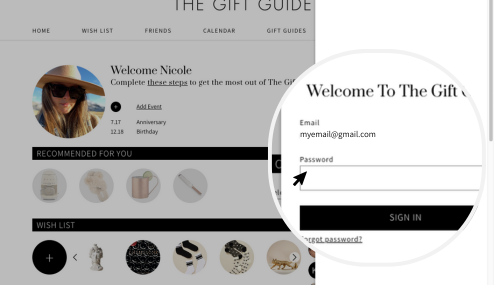
4. Enter their password
Enter the password of the account for your child or partner. If this is a new account, follow the prompts to sign up for a new account.
5. Switch Accounts
You are now logged in for both accounts and can switch by clicking on the profile icon in the top right corner. You will see a list of all accounts you are logged in for and can switch between them as needed. Add as many accounts as you need! The process is the same when using the add to wish list button.
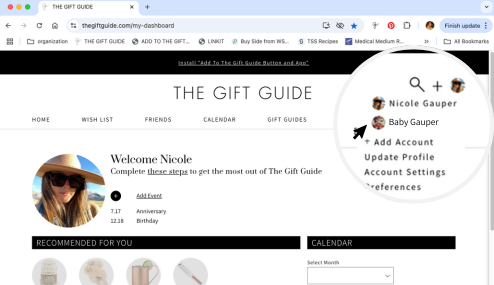
Need help? View our FAQs for step-by-step instructions or contact us.