The Gift Guide / Blog / Get Started Tutorial / Mark Item as Received
How to Mark An Item as Received on The Gift Guide
When you receive a gift from your wish list on The Gift Guide you will want to be sure to mark it as “received”. Doing so will move the item off of your wish list and into your received items, ensuring you do not receive duplicates of the same item. This is a helpful tool for users as they can view gifts that have been previously received, and if applicable, base subsequent gifts off of those. For example, let’s say you recently received a Kitchen Aid stand mixer as a gift, another user may decide to purchase a pasta or ice cream attachment to accompany the mixer.
1. Find the received item
Select the item you received from your wish list on your dashboard or view your wish list from the site menu.
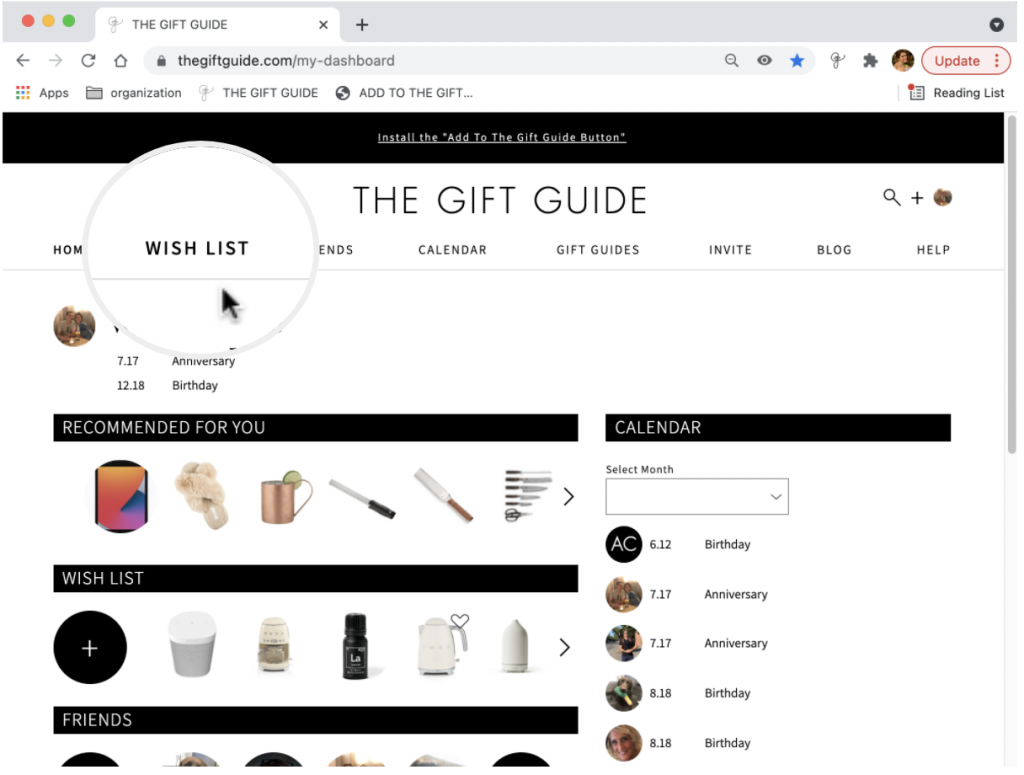
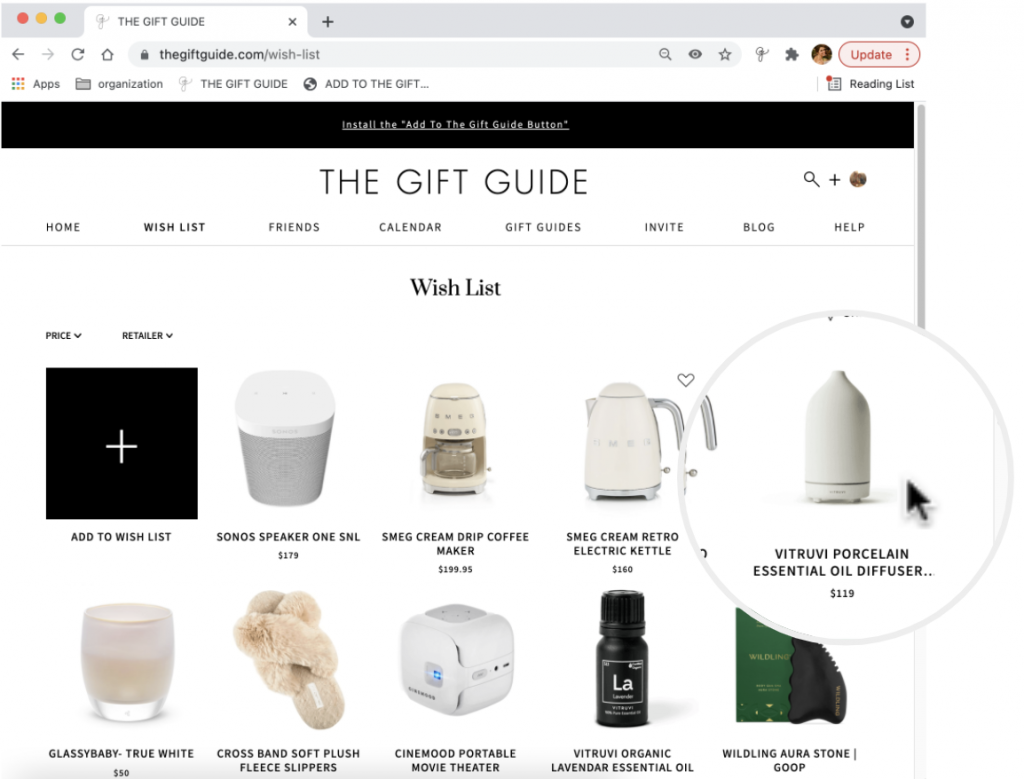
2. Select the received item
Click the item you received.
3. Mark the gift as received
On the update item page, above the “item description”, you will see a box for “item received,” check this box.
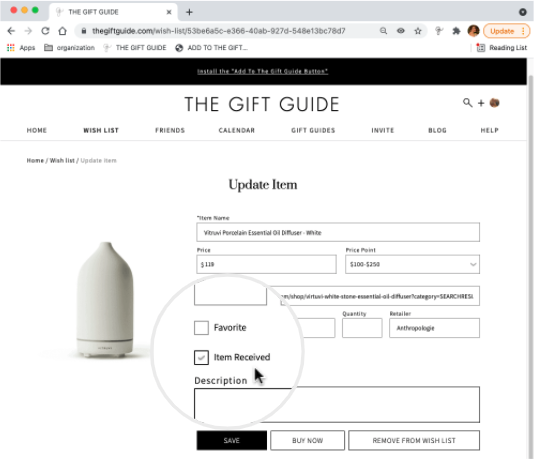
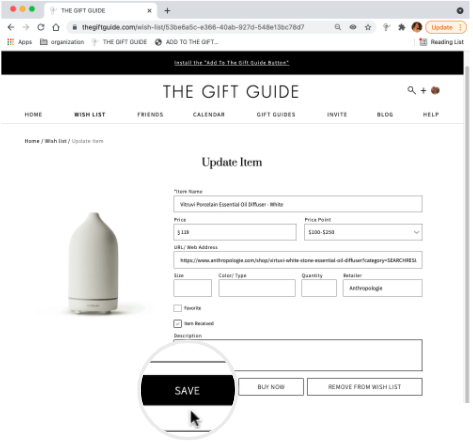
4. Save
Select “save” .
5. View received items
On the wish list page, notice the item has been moved off of the wish list and into your received items.
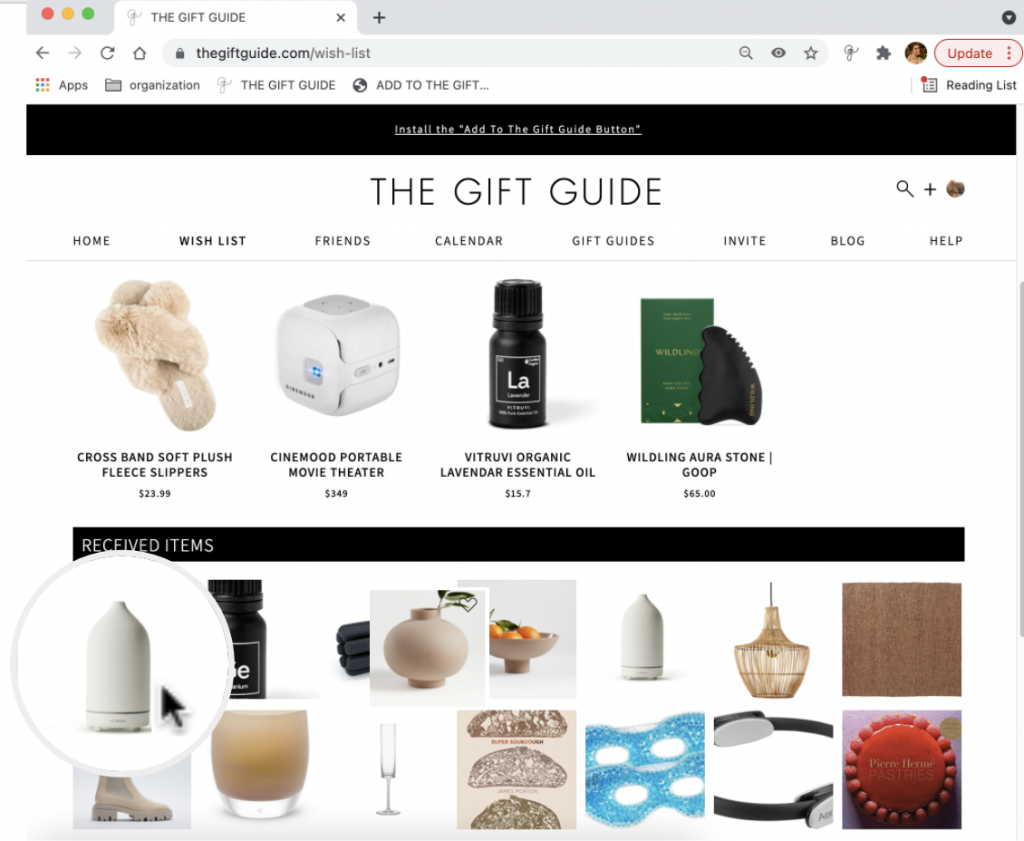
Purchased an item for a friend from their wish list? Mark the item as purchased to move it off of their wish list. Don’t worry, they won’t see this, keeping the gift a surprise.
Need help? View our FAQs for step-by-step instructions or contact us.