The Gift Guide / Blog / Get Started Tutorial / Mark Item as Purchased
How to Mark an Item as Purchased on The Gift Guide
When you buy a gift from a loved one’s wish list on The Gift Guide, be sure to mark it as “purchased.” This will ensure they don’t receive duplicate items by moving the item off of their wish list and into their purchased items. Don’t worry, they will not see this, keeping the gift a surprise. The change will only take place on their public profile.
This tool is also helpful for users as they can view gifts that have been previously purchased, and if applicable, base subsequent gifts off of those items. for example, let’s say you recently received a Kitchen Aid stand mixer as a gift, another user may decide to purchase a pasta or ice cream attachment to accompany the mixer.
How to Mark an Item as Purchased
1. Open The Gift Guide
Once you have purchased an item from a user’s wish list, navigate back to The Gift Guide.
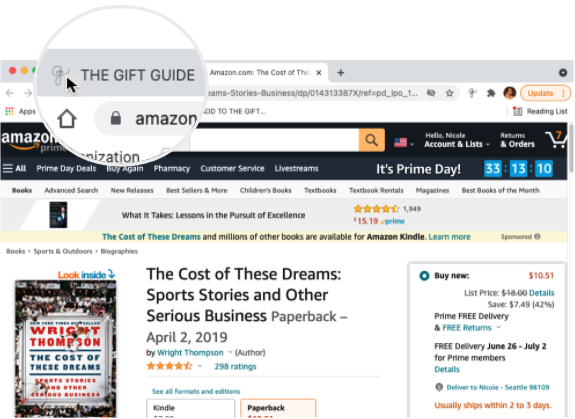
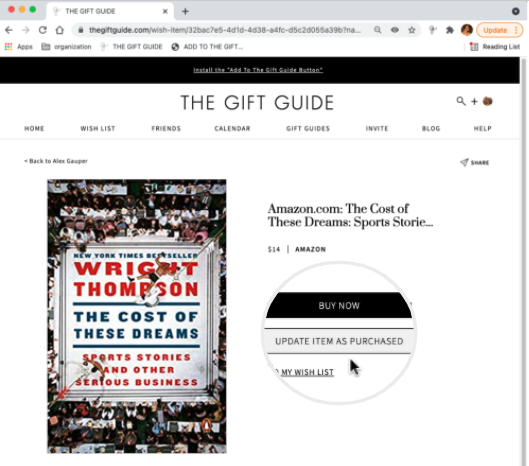
2. Mark the item as purchased
On the item you purchased, click the “update item as purchased” button toward the bottom of the page. The button will then change to “update item as not purchased”.
You have successfully updated the item as purchased.
If you have purchased several items from a users’ wish list, repeat these steps for each item.
Need to go back and mark an existing item as purchased?
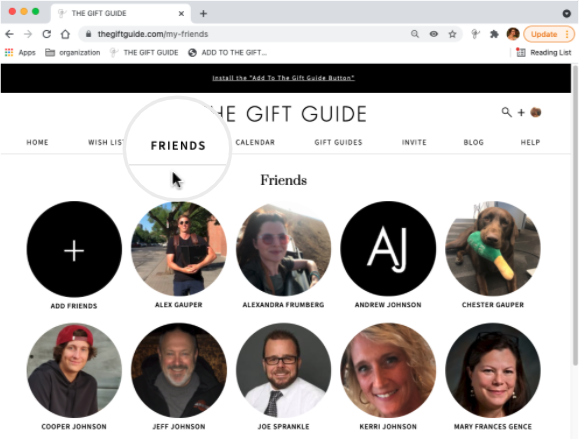
1. Find the recipient
Select “friends” from the site menu, or if you are not following the user, “search” for their name in the header.
Choose the name of the recipient you purchased the gift for.
2. Find the gift purchased
Select the item you purchased from their wish list.
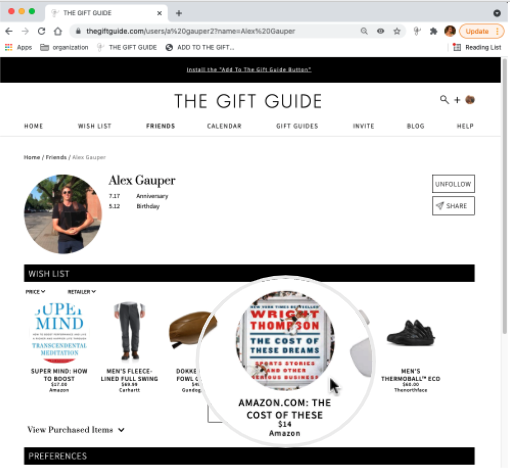
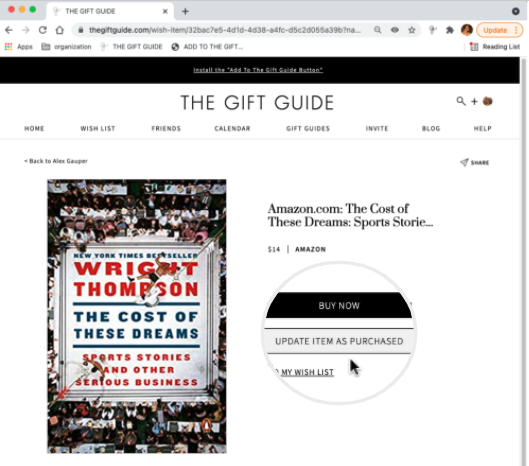
3. Mark the item as purchased
Click the “update item as purchased” button toward the bottom of the page. The button will then change to read “update item as not purchased”.
You have now successfully updated the item as purchased.
If you have purchased several items from a users’ wish list, repeat these steps for each item.
Received an item from your wish list? Mark that item as received to move it off of your wish list and into your received items to avoid duplicates.
Need help? View our FAQs for step-by-step instructions or contact us.