The Gift Guide / Blog / Get Started Tutorial / Follow Friends
How to Follow Friends on The Gift Guide
When you follow loved ones on The Gift Guide, all of their most important dates are automatically added to a single calendar. This feature also enables you to receive reminders in advance, so you never miss an important date again.
1. Click the “+” button
Click the “+” button in the top right hand corner of the website or under the friends section of your dashboard.
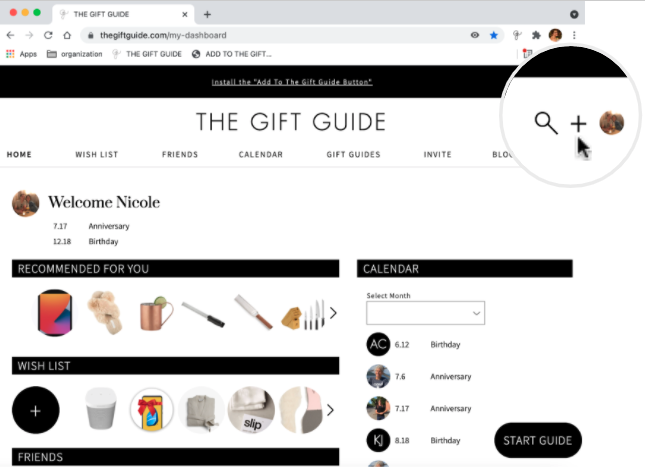
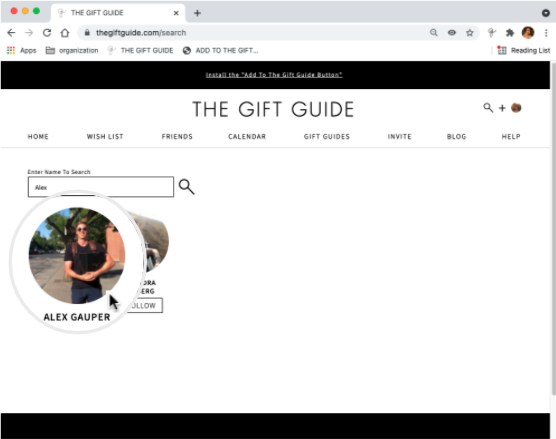
2. Enter the names of your loved ones
Enter the names of your loved ones’ one at a time, then hit “enter” on your keyboard or click on the search button to find your friends and family members on The Gift Guide.
3. Click “follow”
Once you have found a user you wish to follow, click the “follow” button under their profile icon.
Alternatively, you can open their profile and select “follow” on the full page view.
You will see the button change to “unfollow” when you are successfully following that member.
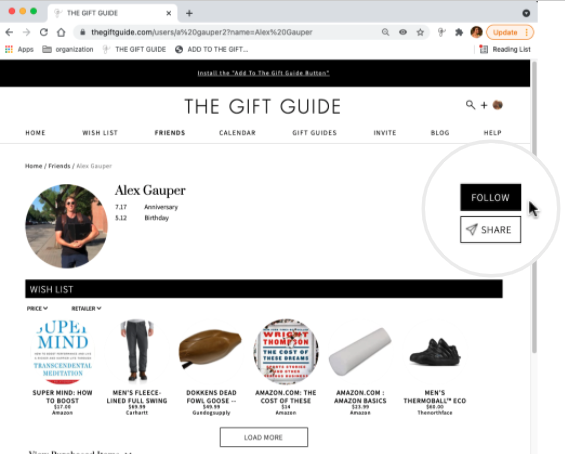
Can’t Find a Friend? Send an Invite to Join!
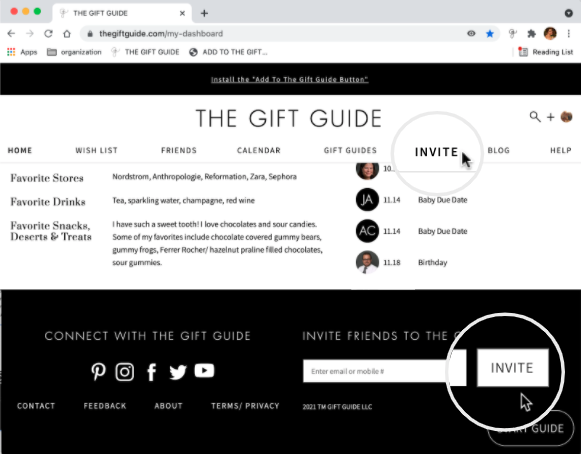
1. Send an invite
Can’t find a friend on The Gift Guide? Send them an invitation by entering their mobile number or email in the bottom right hand corner of the website and an invitation will be automatically sent.
Need Ideas of Who to Follow?
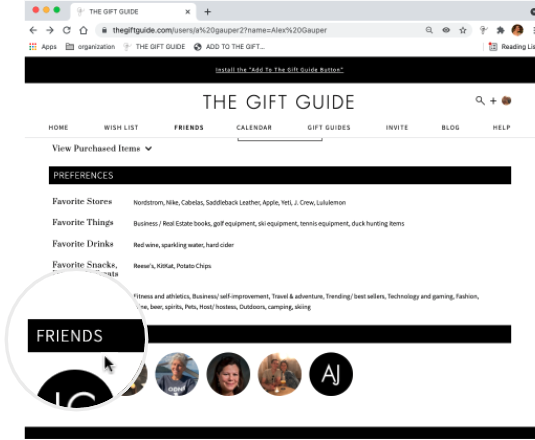
1. Look at your friends’ friends
Check out who your loved ones are following by viewing the “friends” section at the bottom of their profile page.
Once you have found a user you wish to follow, click on their profile icon to open their profile.
2. Click “follow”
Then click “follow” in the top right hand corner of their profile.
You will see the button change to “unfollow” when you are successfully following that member.
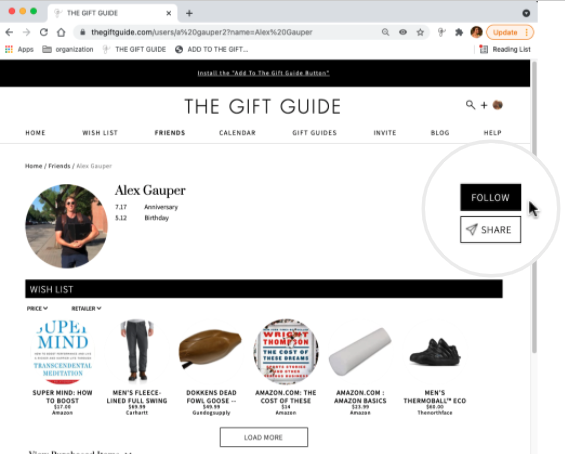
Follow Back Users Who are Following You
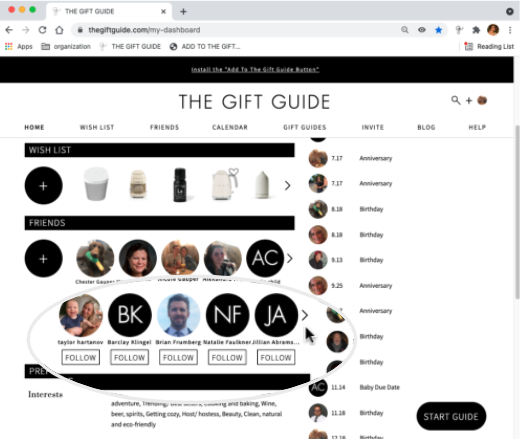
1. View friends following you
Once you have users who are following you, but that you are not yet following, you will see another line appear under your “friends” on your dashboard.
These can also be viewed on your “friends” page.
2. Click “follow”
If there is a user who you wish to follow back, either click on the “follow” button under their profile icon or click on their profile icon to open their profile.
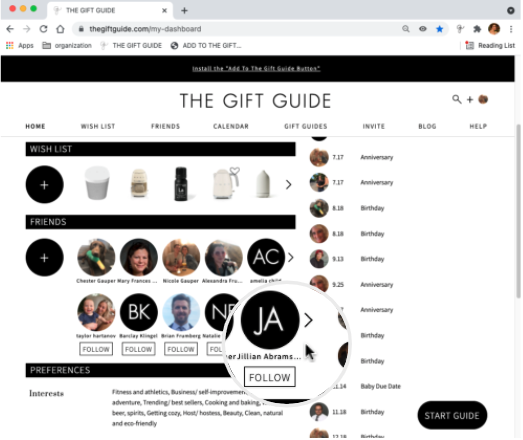
Need help? View our FAQs for step-by-step instructions or contact us.