The Gift Guide / Blog / FAQs / How to Troubleshoot “Add to The Gift Guide” Button / Desktop / Chrome
How to Troubleshoot “Add To The Gift Guide” Button
Having issues using the “Add To The Gift Guide” button? Here are the steps to troubleshoot below. Still having issues? Please contact us, we are happy to help you!
Enable Cookies
When adding an item from a newly visited site with the “Add To The Gift Guide” button, you may need to enable cookies in order to access the pop up.
1. Click “Add To The Gift Guide” Button
If you are adding an item to your wish list and see a grey’d out screen as shown here, you will need to enable cookies in order to use the “Add to The Gift Guide” button.
If you see the “Add to The Gift Guide Wish List” pop up, skip the steps below and proceed to add items to your wish list.
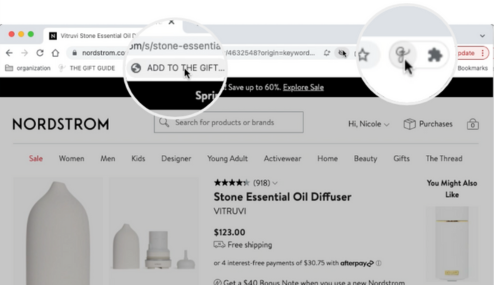
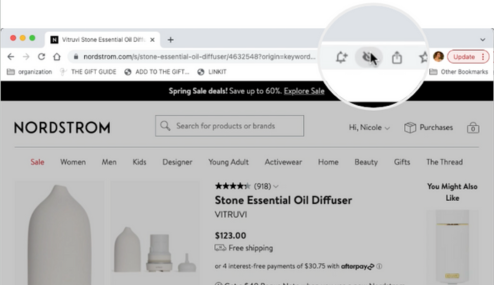
2. Enable Cookies
In order to enable the pop up, you will need to enable cookies. To do so, click on the eye icon in the URL bar at the top of your screen as pictured.
3. Allow Site
Next, click “Site not working?” as shown in image displayed
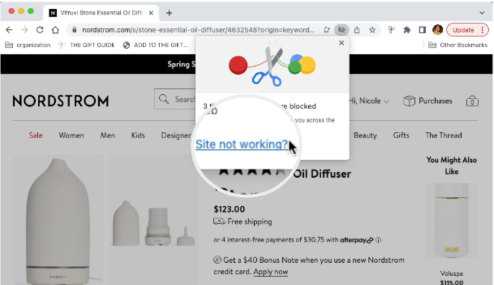
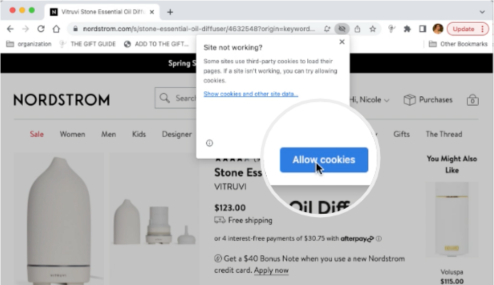
4. Allow Cookies
Finally, click the blue “Allow cookies” button.
5. Add to Wish List
Once you have followed these steps, you can add any item to your wish list from this site using the “Add to The Gift Guide” button. You may need to repeat when visiting other websites for the first time.
View the step-by-step tutorial on how to add items to your wish list.
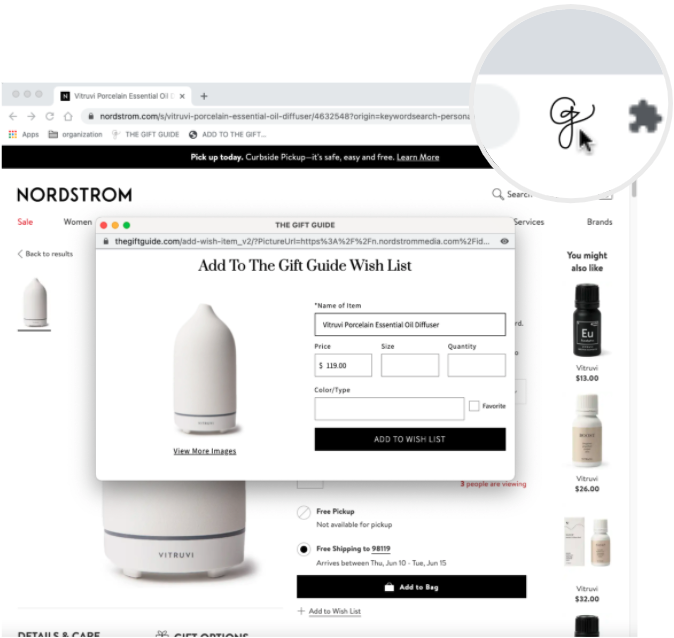
Need help? Contact us.